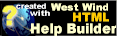Combo Box
Combo Box
You are here - Glossary and Definitions > Controls and User Interface elements > Combo Box
A Combo Box looks like a combination of a list and a text box. It is used for entries which need to come from an already established list. This feature helps speed the data entry time of the user (by allowing them to choose the entry rather than type it) and helps ensure data integrity by limiting the available choices to appropriate ones. A Combo Box (or “drop down” box) is a combination of a list box and a text box. It looks like a text box with a “down arrow” on the right side of the box. Instead of typing the input into the box, the user chooses the entry from the list which appears when the arrow is clicked. To display the selections, do one of the following:
- With the cursor in the combo box, press the Up/Down arrow keys. Use the PageDown keys to display the first or last selection
- With the cursor in the Combo Box, press the F4 key and the list of items will become visable.
- Click on the Combo Box down arrow.
To choose one of the selections, press the Enter key when the desired selection is highlighted, or click on the left mouse button on the appropriate value.
For example, (as shown below) the combo box called Retail on the Client form, will only allow the user to enter a Retail Price Level name from the pull down list of Retail Price Level which were previously entered via the Price Level form.
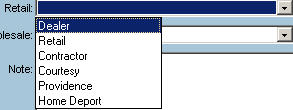
© , 1996-2017 • Updated: 10/02/11
Comment or report problem with topic