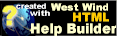Grid Template Combo List and Screen
Grid Template Combo List and Screen
You are here - Glossary and Definitions > Controls and User Interface elements > Grid Extras > Grid Template Combo List and Screen
A grid template is a saved set of user-specified grid configurations (like sort, filter, or shown/hidden columns) that can also include a default grid report. If you find yourself setting up a grid in the same way over and over again, you can save time by saving a template with your settings. Then, the next time you need the grid in that format, all you need to do is choose your saved grid template from the available dropdown list and your saved settings will be applied to the target grid.
Grid Templates & Reports screen can be accessed either by the grid combo box and button which sits at the top right corner of the screen or the scroll bar button which sits in the space where the vertical and horizontal scroll bars intersect.
Grid combo box and button
The grid combo box and button are found to the top right of the grid. The grid label (shown as item #1 below) allows the user to identify the grid extra tools. The down arrow (shown as item #2 below) allows the user to choose a predefined template from a list. A button (shown as item #3 below) which allows the user to access the Grid Templates and Reports form (as shown below).
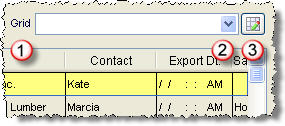
Scroll Bar Button
The scroll bar button sits in the space where the vertical and horizontal scroll bars intersect. Clicking on this button allows the user to access the Grid Templates and Reports form (as shown below).
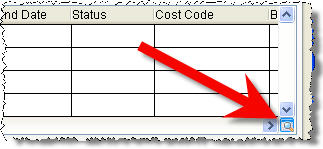
The Grid Templates and Reports screen (as shown below) provides the user access to the template and report functions.
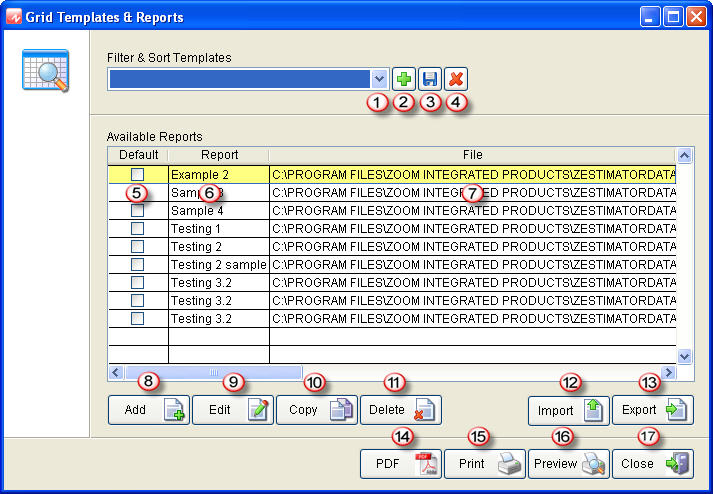
- Drop down arrow - Shows list of templates from which the user can choose. The user can show or hide columns, set column order, filter or sort and same a template which saves these settings. Choosing the template from the list restores the settings in effect when the template was created.
- Plus button - Clicking this button allows the user to add templates to the list.
- Save button - Clicking this button allows the user to save (resave) the template. If the same name is chosen, a new template will be resaved with the same name.
- 'X' button - Clicking this button allows the user to delete the template currently shown in the combo box.
- Default Checkbox Column - Clicking this button allows the user to choose which report will be the default for the chosen template.
- Report Column - Shows the report name which was saved when the report was added.
- File Column - Shows the report file location which was saved when the report was added.
- Add button - Clicking this button allows the user to add a report based on the shown/hidden columns, filter and sort currently applied in the grid.
- Edit button - Clicking this button allows the user to add edit the existing report which is currently selected in the report grid.
- Copy button - Clicking this button allows the user to copy the existing report which is currently selected in the report grid.
- Delete button - Clicking this button allows the user to delete the existing report which is currently selected in the report grid.
- Import button - Clicking this button allows the user to import a report.
- Export button - Clicking this button allows the user to export the existing report which is currently selected in the report grid.
- PDF button - Clicking this button allows the user to print the selected report to PDF.
- Print button - Clicking this button allows the user to print the selected report to the printer.
- Preview button - Clicking this button allows the user to preview the selected report on the screen.
- Close button - Clicking this button allows the user to close the screen
© , 1996-2017 • Updated: 08/03/10
Comment or report problem with topic